Ver reporte de tendencias de dar
Puedes crear una tabla para ver todos los recipientes de todos los proyectos que hay, y todas las respuestas a esos proyectos.
1.

|
Muestra una tabla de todos los contactos que en algún momento recibieron peticiones para proyectos, e indica si donaron. A contact who has received an appeal but did not give a gift is shown as a zero response. You can sort/filter the table using the Sorting & Filtering tools. (See tip below.)
|
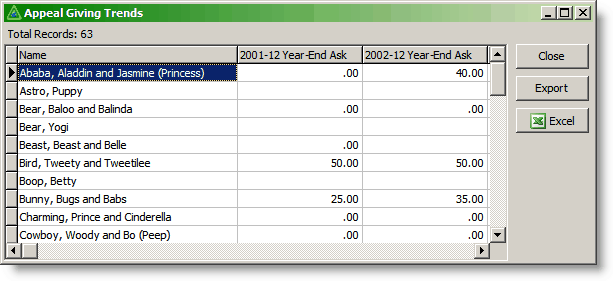
2.Se puede ver la tabla en Microsoft Office Excel.

|
Enviar la tabla a Microsoft Office Excel.
|
Consejo práctio: Ordenar y filtrar
Current Group
•You can sort the Current Group by right-clicking in the list of contacts and selecting the sort order.
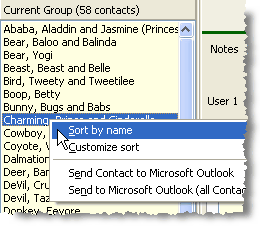
Sort Task & History Tables
•Click on a column header to sort these tables. Click again to reverse the sort order. The grey arrow will indicate which column is being sorted, and in which order (ascending or descending).
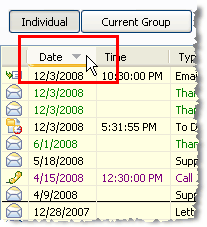
Filter Tables
•You can sort certain tables by any column, in an ascending or descending order. Do this by right-clicking in any column header or anywhere in the table and selecting "Sort Ascending" or "Sort Descending". (This does not work on all columns/tables.)
•There are a number of filters you can use to shrink the size of your report. You can access this filter by right-clicking anywhere inside the report.
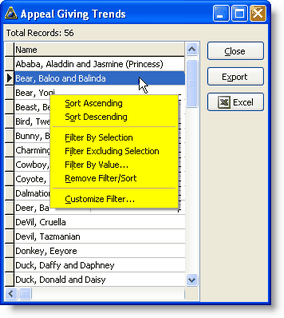
Not all columns can be sorted or filtered. For example, columns that are made up of calculations generally cannot be filtered and will return an error message if you attempt to sort or filter.
Orden ascendente
Orden descendente
|
Pone la lista en orden alfabético por apellido (sin considerar en qué campo está su cursor). Para clasificar una columna específica, debes poner el cursor en el encabezamiento de la columna antes de hacer clic con el botón derecho.
|
Filtrar por selección
|
Reduce la lista para indicar solamente contactos con el apellido escogido. (O cualquier campo en que se encontraba cuando hiciste clic con el botón derecho.)
|
Filtrar excluyendo selección
|
Retira todos los contactos que posean el apellido escogido.
|
Filtrar por valores
|
Permite ingresar el apellido sobre el cual filtrar (el mismo que desplazar hacia abajo al contacto y seleccionarlo).
|
Quitar filtro/orden
|
Restaura el informe a su apariencia original.
|
Personalizar filtro
|
Usando lenguaje de búsquedas, se puede escribir un filtro personlizado (avanzado)
|