TntMPD 3.0 now helps you manage your partner's newsletter preference. Maybe some partners prefer email. Maybe some prefer paper. Some might like both. Before TntMPD 3.0, you had to devise your own strategy for managing this. The solution most often used was a Saved Group for email newsletter recipients. There were many downsides to this. It added a lot more things for you to think about each month as your trying to get your newsletter out the door.
Now, under the "MPD" tab for a contact, you'll see this (it used to be just a check box):
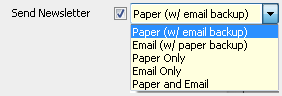
Paper (w/ email backup)
|
The partner prefers paper, but if their mailing address becomes undeliverable, auto-switch them over to email (if possible) until you find out their mailing address. This is the default setting for when you first open your database in TntMPD 3.0.
|
Email (w/ paper backup)
|
The partner prefers email, but if their email address becomes invalid, auto-switch them over to paper (if possible) until you find out their correct email address.
|
Paper Only
|
The partner prefers paper only (i.e. no email please).
|
Email Only
|
The partner prefers email only (i.e. no paper please).
|
Paper and Email
|
The partner prefers both.
|
For any new contacts you create in the future, you can change the default newsletter media preference in the Options dialog (under the Tools menu):

TntMPD 3.0 gives you a quick visual indicator of each partner's newsletter preference, and you're ability to deliver on those preferences. You'll see these indicators in the top right of the contacts view:
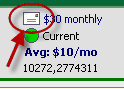
Contact List Indicators
Here's a guide to all the various indicators you'll see:
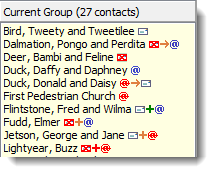

|
The partner prefers paper and is able to receive your paper newsletter.
|

|
The partner prefers paper, but since their address is undeliverable, they're temporarily set to receive your email newsletter.
|

|
The partner prefers paper, but their address is undeliverable. They are either "Paper Only" or they don't have a valid/preferred email.
|

|
The partner prefers email and is able to receive your email newsletter.
|

|
The partner prefers email, but since their email is missing or invalid, they're temporarily set to receive your paper newsletter.
|

|
The partner prefers email, but their email is missing or invalid. They are either "Email Only" or they don't have deliverable mailing address.
|

|
The partner prefers both paper and email, and you're able to do both.
|

|
The partner prefers both paper and email, but there's a problem with their mailing address.
|

|
The partner prefers both paper and email, but there's a problem with their email address.
|

|
The partner prefers both paper and email, but there's a problem with both their email and mailing address.
|
Transitioning Over your Email Newsletter Saved Group
1.If you were managing your email newsletter list as a saved group, lookup that saved group. You should see something like this:
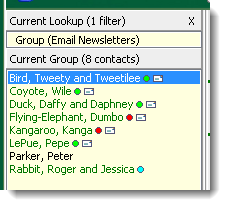
2.Select Group Actions | Mass Change a Field, then set the field to the desired result.
By default all these contact have a preference of "Paper (w/ email backup)". To change this preference for the current group, under the "Group Actions" menu, click on "Mass Change a Field". Select "Newsletter Media Preference" as the field to change. For the value, you might try "Email Only" or "Email (w/ paper backup)". For my example, I'll choose "Email Only":
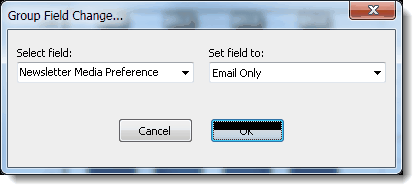
3.Click OK. Notice that some of them have the new e-newsletter preference but that there are a couple of problems:
•Parker, Peter, and Rabbit, Roger & Jessica are in the current group of contacts whose newsletter preference was change, but there is no e-newsletter icon next to their names. This issue is resolved in the next step.
•Duck, Daffy & Daphney and LePue, Pepe have undeliverable (red) e-newsletter symbols indicating that they are marked for an e-newsletter but do not have a valid (preferred) email address. This issue is resolved in a later section (Dealing with Problems).
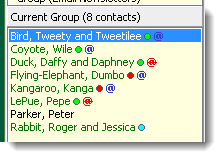
4.To mark Peter Parker and the Rabbits as e-newsletter recipients, the "Send Newsletter" checkbox must be checked. Again, select Group Actions | Mass Change a Field. Set the field value to "True".
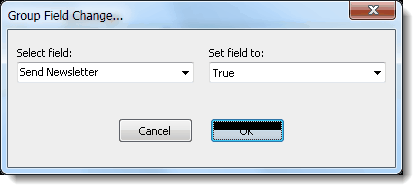
Managing your Newsletter Lists
Under the "Lookup" menu, click on "Newsletter Recipients" and notice these four lookups you will need to manage your paper and email newsletter lists:
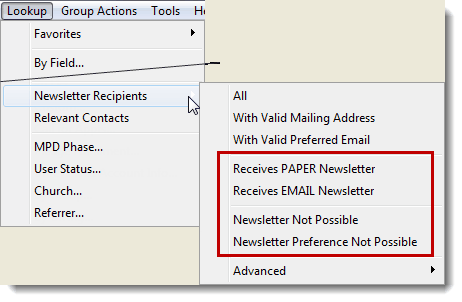
Receives PAPER Newsletter
|
This returns the contacts that should receive your paper newsletter right now. It only includes contacts with a deliverable mailing address. It can include contacts that prefer paper or those that are temporarily receiving a "paper backup" because their email is invalid.
|
Receives EMAIL Newsletter
|
This returns the contacts that should receive your email newsletter right now. It only includes contacts with a valid/preferred email address. It can include contacts that prefer email or those that are temporarily receiving a "email backup" because their mailing address is undeliverable.
|
Newsletter Not Possible
|
This returns contacts that cannot receive a newsletter at all.
|
Newsletter Preference Not Possible
|
This returns contacts that cannot receive a newsletter according to their ideal preference.
|
Dealing with Problems
Let's lookup "Newsletter Not Possible". Notice that Daffy Duck is a financial partner, but cannot receive an email newsletter:
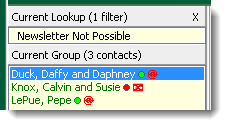
Daffy prefers email, but that's not possible right now. He has a mailing address. We'd hate for our valued financial partner of many years to not receive a newsletter, and we can't email him to ask him for his correct email address. And we don't have a phone number.
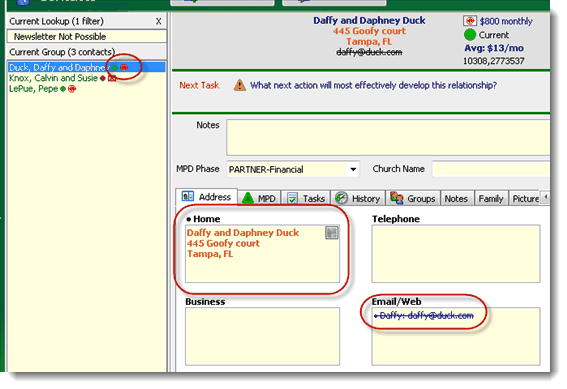
Let's change his preference from "Email Only" to "Email (w/ paper backup)". Now Daffy and Daphney will receive our paper newsletter (until we enter a valid/preferred email address for them). Maybe we should mention in the P.S. that we no longer have a working email address for reaching them.
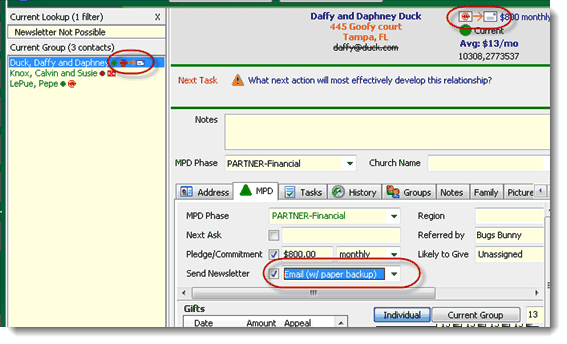
Sending Newsletters each Month
Each time you send out a newsletter, you should lookup "Newsletter Not Possible" and/or "Newsletter Preference Not Possible" and see if there are any problems you can take care of. If you can call your partners, let them know that you need their updated information.
Paper
When you're sending out your paper newsletter, just lookup "Receives PAPER Newsletter". That's it! This returns the list of contacts that can and should receive your paper newsletter based on each contact's preferences today. After you perform this lookup, you can:
•Mail Merge to Word to physically mail merge your newsletters.
•[File ... Export ... Export the Current Group to CSV] (for a newsletter service).
•[Group Actions ... Log Group History ... Newsletter ... Newsletter] this logs the fact that you sent your partners a paper newsletter.
Correo electrónico
When you're sending out your email newsletter, just lookup "Receives EMAIL Newsletter". That's it! This returns the list of contacts that can and should receive your paper newsletter based on each contact's preferences today. After you perform this lookup, you can:
•Mail Merge to Word (Email Newsletter option) to mail merge your newsletter to email.
•[Group Actions ... Create Mass Email].
•[Tools ... Sync With MailChimp]
•[Group Actions ... Log Group History ... Newsletter ... E-Newsletter] this logs the fact that you sent your partners an email newsletter.
< Prev Topic
|
Next Topic >