[This topic is for archival purposes only, as some users may still be using TntMPD 3.0. The password controls were removed in TntConnect 3.1, because it is more important to protect your whole computer than just this database.]
Password Controls
In TntMPD 2.1, a password was only implemented to keep casual prying eyes out; it was never designed to secure your database. In 3.0, TntMPD introduces a secure password system. This reflects that many people are now storing their database in cloud storage systems (such as Dropbox) and that most databases are now used on laptops.
The new password structure is highly secure, so secure that if you forget your password, no one can get into your database. To reduce the risk of password loss, TntMPD 3.0 offers a password backup that is stored in your personal TntMPD web-site login as well as encrypted and stored with your database. You create 3 security questions, and your password can only be recovered by you (not by anyone at TntWare.)
When you upgrade your database, TntMPD will walk you through creating a password.
Creating a New Database Password
| 1. | Upgrade your database. Once you install the latest version of TntMPD, you will then need to upgrade your database. |
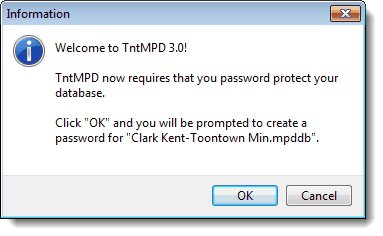
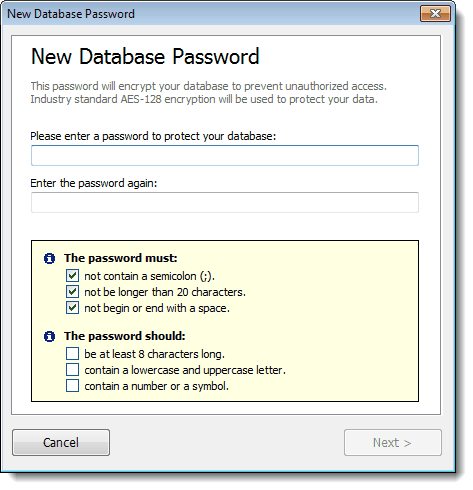
TntMPD encourages you to create a strong password. As you enter your password, the check boxes at the bottom will check automatically if the requirements are met. Note: These are recommendations, not requirements. You can enter any password you choose.
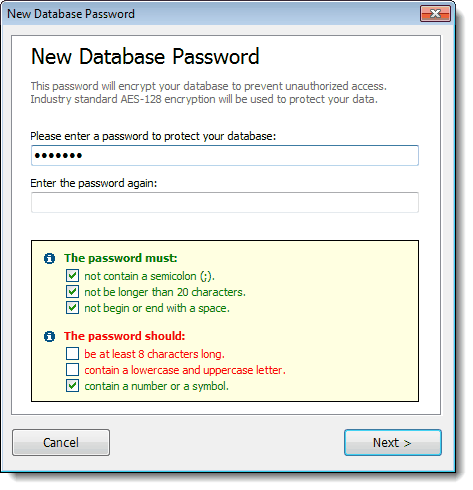
| 3. | Press the <Next> button. |
| 4. | Select where to save your database password. |
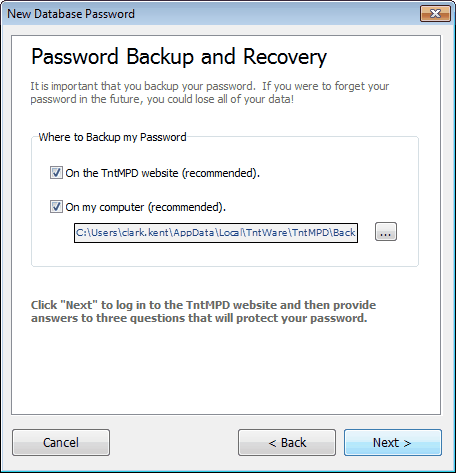
NOTE: TntMPD will store your password both on the TntMPD website and on your computer. In both cases, the password is encrypted—as are the three questions.
NOTE: You can choose NOT to backup your password. TntMPD alerts you to the danger of not backing up your password and questions.
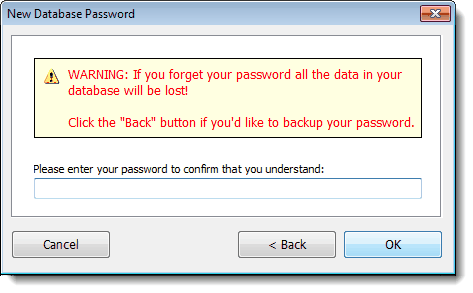
| 5. | Enter your answers to the three questions. |
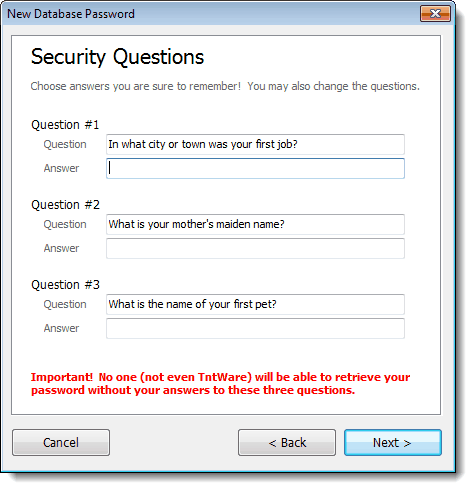
| 6. | You can also choose your own questions. |
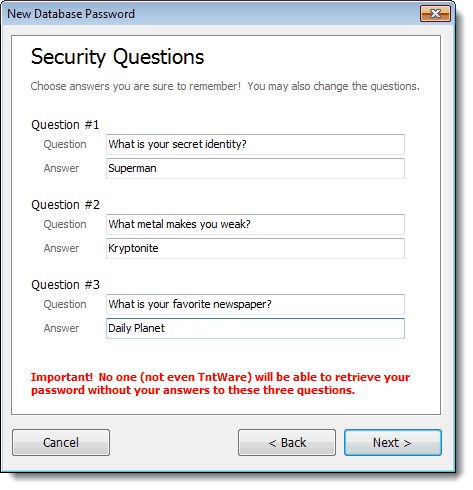
| 7. | TntMPD will confirm your password entry. |

| 8. | Once your password steps are complete, TntMPD will move you on to the create user page. |
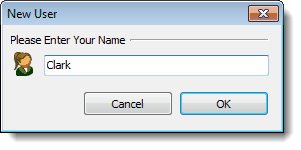
Note: A new feature of TntMPD is to record which user completed tasks. For this reason, you may want to only use your first name.

Tip: Because your TntMPD database is so critical to the operations of your ministry, we recommend you actually write down your password and store it in a safe place, such as with your passport.