"Error Batches" occur only when there is a conflict with your General Ledger. These are extremely rare.
Fix Error Batches
1.Select the <Fix Error Batches> link.
The number in parenthesis (if any) will indicate the number of batches ready for this action. These types of batches should be extremely rare due to the near impossibility with which they can occur as described below.
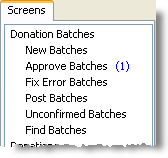
•Error Batches that appear on this screen are here for only one reason: the Chart of Account (COA) numbers or Responsibility Centres (RC) – or their combinations – are incorrect in the actual batch or in the journal that was created for the General ledger. •These errors can only occur with an integrated General ledger. •These types of errors are rare in DonorWise because DonorWise checks the validity of COA and RC numbers every time it is opened. •These errors can only occur when the COA or RC has been changed (or inactivated) in your General ledger between the time it was entered in DonorWise and the time it was confirmed by your General ledger. •Other errors that may occur (such as errors in data entry or batches whose totals do not match the entered amount) cannot be posted; therefore they cannot appear on this Error Batch list. This list only contains batches that were successfully completed but were sent back in error from the General ledger. |
Error batches — how they occur
•DonorWise continually scans batches and their accompanying journals that are approved but not yet confirmed as posted in the General ledger. If a validity error is detected in the accounts, the batch will become an 'error' batch and appear on this screen.
•The batch may have been correct when it was entered, and later become an error batch. This is usually caused by these situations:
1.The actual donation batch accounts are correct, but the assessment in the journal are not correct. This would be discovered by DonorWise when the batch is being posted (this is when the journal for the General ledger is created). The assessment accounts would be in error because a change was made to the DonorWise list of valid (assessment) accounts.
2.A change is made to the DonorWise list of valid accounts after the batch was posted (it was in unconfirmed post status) making the accounts in the batch or journal now to be invalid. These changes can come from an Integrated General ledger.
Here are some account changes that can cause DonorWise to move a batch to error status:
•A COA is inactivated or deleted
•An RC is inactivated or deleted
•A combination is removed
•New COA’s or RC’s have not had their list of valid combinations setup (if the “Enforce valid COA/RC combos” option is enabled in the Tools | Integrated General ledger options dialogue box).
•The attributes (Other Receipts, Donation, Assessable) of certain COA’s are changed in the COA and RC screen.
When DonorWise is using the Integrated General ledger it will automatically maintain the list of valid COAs, RCs and COA/RC combinations. Changes made in the General ledger to the account setups will automatically appear in DonorWise. In this case, errors can only occur if the General ledger change was made after the donation batch was approved but before it was posted in the General ledger. (For this reason, you should always ensure all batches are posted before making changes to the COA/RC.)
The “Non-integrated” mode will require these to be maintained manually. If a change is made in the General ledger the same change will need to be made in DonorWise.
Error batch prevention
To prevent batches from reverting to error status, never make changes to the account set-ups while there are un-posted journals in the General ledger or un-confirmed batches in DonorWise.
Do not allow new batches to be created before DonorWise and the General ledger have their valid accounts lists synchronized (automatically or manually).
Error batches — what DonorWise does when they are detected
When DonorWise finds a batch or its accompanying journal to be in error, the status of the batch will be changed to “Error” or “Approved” A batch will revert to Approved status (instead of error status) only if the actual batch entries are correct but its assessment entries in the journal are in error.
Integrated General ledger mode only
When a batch reverts to error or approved status from unconfirmed post, DonorWise will delete its accompanying journal from the General ledger. The journal will be re-created once the batch is posted in DonorWise.
The Non-integrated General ledger mode of DonorWise cannot delete the GL journal, therefore the following message will appear:
Delete the accompanying journal from the General ledger if possible. It will be re-created later when the batch is fixed and approved.
Depending on the General ledger being used, it may not be possible to delete the batch from the General ledger. See the instructions below about what to do if the journal cannot be deleted from the General ledger.
|
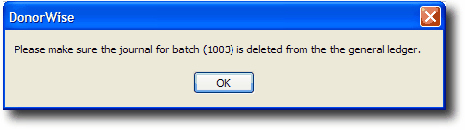
|
Error batch repair
Ultimately the only way to fix a batch is to make sure that all of the accounts that can be used in a batch are setup as valid in the COA and RC screen. Then make sure all of the accounts used in the batch are ones from the list of valid accounts on the COA’s and RC’s screen.
Fixing batches — integrated General ledger
Since the journal for the batch was either never created or deleted, the process for fixing the batch is straight-forward. Only the batch needs to be fixed, not the journal.
Fix Errors button
1.On the “Fix Batches” screen, click the “Fix Errors” button.
2.The Fix Errors button will scan the system setup and the batch to make sure that the RC’s on the “To” line are not different than the RC that is supposed to be associated with the designation (designation set-up). It will also verify that there is at least one valid COA for each RC. If there is not, an “Application Error” screen will appear. If the screen (below) does appear, set-up the valid COAs for the RC(s) listed.
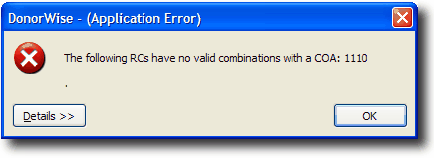
3.If the scan can fix the errors by itself, the batch will change to “Approved” status.
4.If there are no basic difficulties in the initial scan, but DonorWise cannot resolve the errors on its own, the donations screen will appear. The lines with errors will appear in red.
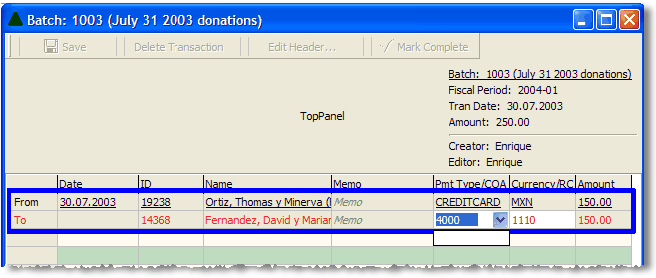
Notice that the account entered “4000,” but the drop-down list (below it) is empty. This means that there are no valid donation accounts setup for this RC. Add the proper COAs to the list of valid COA/RC combinations on the COA and RC screen.
5.Once all of the errors are corrected by selecting a valid COA, save the changes and the batch will change to be an approved batch.
6.The batch will appear on the 'Post Batches' screen. Post the batch.
Fixing batches — non-integrated General ledger
•Because the General ledger is not integrated to DonorWise, it is possible that a journal exists for the batch in the General ledger and it cannot be manually deleted from the General ledger. This would occur if the error occurred after posting the batch to General ledger (from DonorWise), but before the batch was posted in General ledger and confirmed as posted in DonorWise.
•Both the batch and the journal need to be identical before posting. All changes to accounts in the batch will need to be changed in the accounts of the journal.
•There are three possibilities that may arise concerning journals in the General ledger:
Possibility
|
Processing Tasks
|
It does not exist in General ledger or it can be deleted
|
This case is just like the one described under the Integrated General ledger above. Use those instructions.
|
It can be edited but not deleted
|
1.In this case, use the Fix error screen in DonorWise and then make sure any changes in accounts made to the batch are also made in the Journal. Post the journal. 2.When posting the batch again in DonorWise make sure not to re-paste the journal to the General ledger. It already exists! 3.Confirm the batch as posted on the <Unconfirmed Batches> screen. 4.Make sure there are not other un-posted journals in the GL and no approved or unconfirmed batches in DonorWise. |
It cannot be edited or deleted
|
1.This case is more difficult because the journal exists, but cannot be edited. Therefore, the only way to post the batch in General ledger is to make the journal “post-able” as it is now. This will probably require that any account changes that were made (that caused the journal to go into error) will have to be un-done. 2.Next post the journal. 3.Change the accounts in DonorWise to make the batch “post-able” in DonorWise. It must be un-altered since it will have to match the journal (step (a) above). 4.Post the batch in DonorWise, but do not paste the journal since it already exists. 5.Confirm the batch as posted on the <Unconfirmed Batches> screen. 6.Make sure there are not other un-posted journals in the GL and no approved or unconfirmed batches in DonorWise. |
Auto-Fix all button
The “Auto-fix all” button does the same thing as the “Fix Errors” button except it attempts to fix all of the batches on the screen.
Conclusion
Remember to not make any system changes or changes to COAs or RCs in DonorWise or the General ledger while there are unposted journals in GL or unconfirmed post batches in DonorWise.