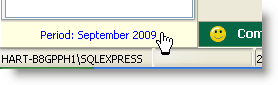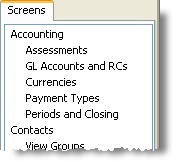
As the period draws to a close, DonorWise automatically checks the closing procedures to ensure they are all complete before the period can be closed.
One of the closing requirements is that the accounting period cannot be closed until the month is finished. After that day, DonorWise will automatically check that box.
New Database
On a new database where the first accounting period has not begun, the Period Information will appear slightly different:
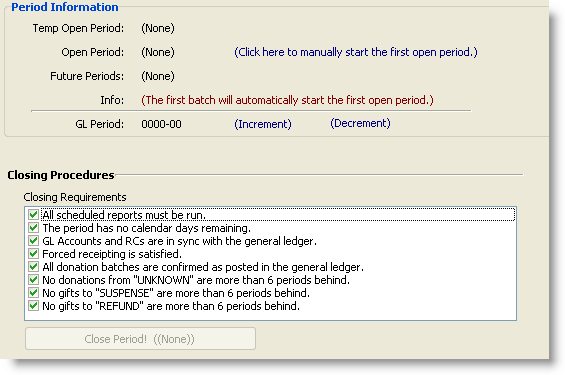
You can explicitly set the first period by clicking the link or just start a batch in the first open period. Don't start the first batch in a period after the first one or all entries before that will have to be done as "Temporary Open Period" (one-at-a-time) batches.
Temporary Open Period
You can temporarily open a period to input one batch of donation information. As a measure to protect your donation date (to prevent you from entering subsequent batches in the wrong period, and thereby having to make additional correcting entries), DonorWise requires you to exit and restart DonorWise after entering a batch in a temporarily open period. Only certain users have the access rights to open a temporary period.
Future Period
There may be times when you want to enter donations in a period that is not yet open. For example, you have donations to enter in the current month, but your system is still open in the previous month.
Current Period Display
The current period is displayed in the lower right corner of the DonorWise workspace. Clicking on the link will open the Periods and Closing screen.