If your organization is TntMPD-compatible, you can use "Address Input from Web" to download the names, addresses and phone numbers of ministry partners who give to your ministry. If your organization is not TntMPD-compatible, you can refer your organization's IT department to this link with instructions on how to get setup.
Getting started
To get started, on the Tools menu click on Address Input from Web (See Figure 1).
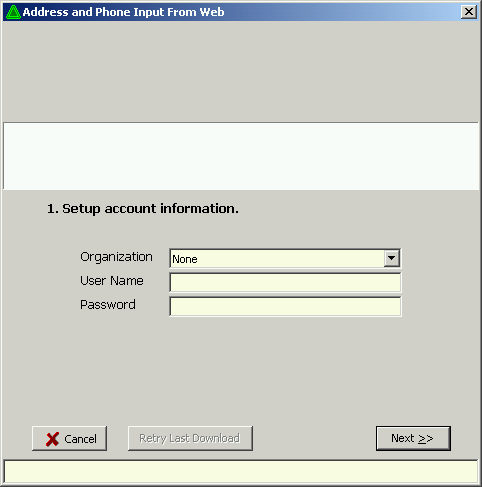 |
Figure 1. Address and Phone Input From Web
Select an Organization. Enter your User Name and Password (See Figure 2). Click Next.
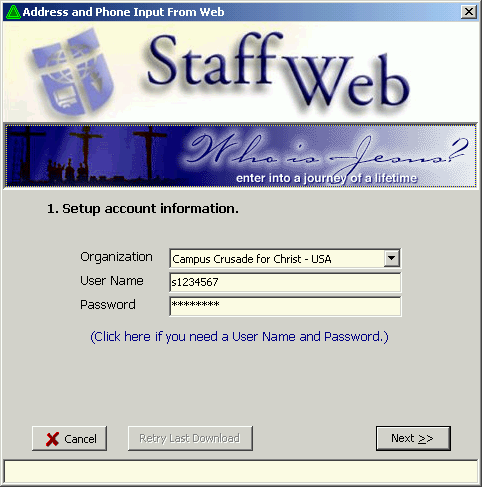 |
Figure 2. Address and Phone Input From Web - information entered.
You are now presented with a few options (See Figure 3).
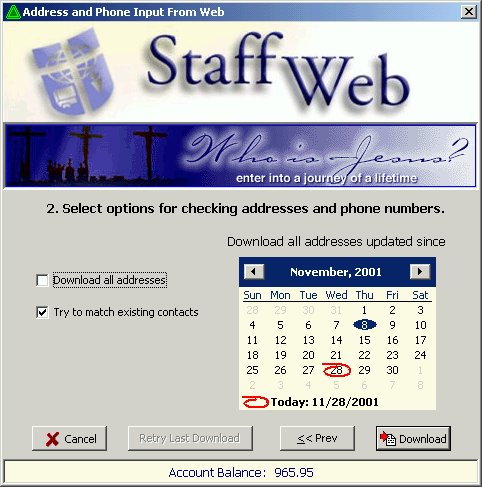 |
Figure 3. Address and Phone Input From Web - options
You can choose to Download all addresses, or you can choose to only download the addresses that have been changed at your organization after a certain date which you can choose on the supplied calendar. This calendar appears only after you uncheck Download all addresses.
The other option is Try to match existing contacts. When TntMPD can not match your organization account ids (which it encounters in the downloaded data) to those account ids stored in TntMPD for each contact, it will optionally resort to trying to find a match by name. If you already have entered your contacts, you should check this box. If you have with an empty database, there is no need to check this box. If you are not sure what to do, select this option.
Now click on Download. Wait while the names and addresses (and phone numbers) are being downloaded from your organization. (See Figure 4) This may take a few minutes. The speed depends on how many names are being downloaded, and it also depends on how quickly your organization's web server can respond to your request.
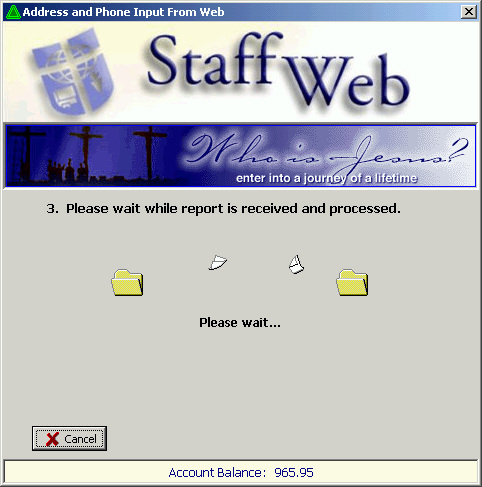 |
Figure 4. Address and Phone Input From Web - downloading...
If Try to match existing contacts is selected, TntMPD will try to match by name. It enough fields match, TntMPD will automatically match the name. If not, it will try to help the user to find the match. First it will try to find close matches. If it can't find close matches, it will allow any name to be matched.
Notice the two examples in Figure 5.
The example on the left shows that TntMPD has found two close matches for "Flintstone, Fred". The name listed at the top with a light yellow background shows what the organization has this person listed as. The two names listed below are what are already in TntMPD. By clicking on the person you can see the address as it is in TntMPD below. If you find a match, select it and then click Yes. If you can't find a match, click No Match. If you want to quit the entire process of matching names, click Cancel.
The example on the right shows that TntMPD was not able to find any close matches for "Doe Trucking Company". If you find a match, select it and then click OK. If you can't find a match, click No Match. If you want to quit the entire process of matching names, click Cancel.
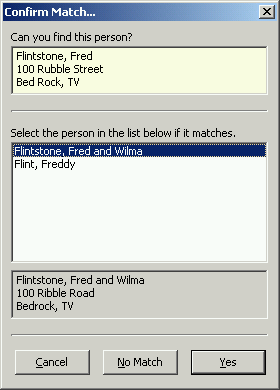 |
|
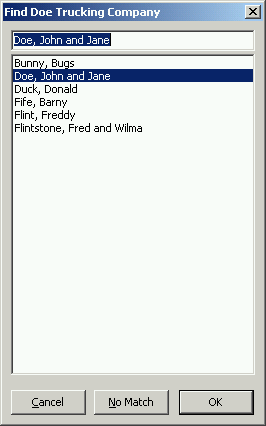 |
Figure 5. Name match screens
After all of the names have been processed, the final confirmation screen will appear. There will be names listed here of people that could not be matched to existing contacts in TntMPD. To not have the person automatically added to TntMPD, uncheck the box to the left of it. When you are done, click Sync. (See Figure 6).
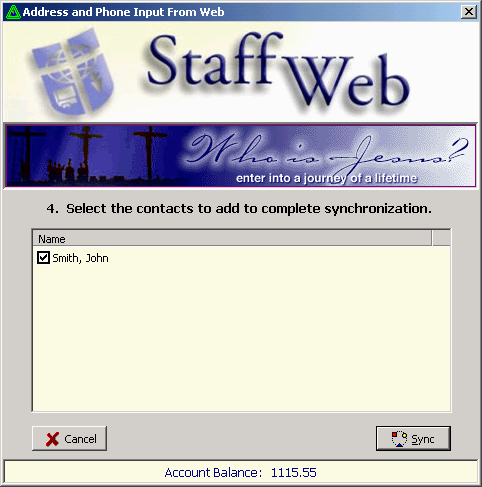 |
Figure 6. Address and Phone Input From Web - final screen
No. Address Input from the Web will not change any of your contacts' name, address or phone information without your explicit approval. As you will see in the following section this information will be downloaded into a special area, off to the side, for you to compare and review your address with your organization's address for a contact. You can decide at your convenience what to do with your organization's address or phone information for a person.
Any TntMPD addresses are out of sync with the organization's addresses will become the current group. The organization info window will appear. You may choose to Keep TntMPD or Accept CCC (replace CCC with the abbreviation for your organization) for both the address and phone numbers. Once you make your choice, these buttons will be grayed out until next time the address or phone changes with the organization. If you ever need to pull this list up again, you may do so by click on the Lookup menu, and then click on the Other tab. Too pull up the organization info window later, you can click on the Contact menu, View CCC Info (replace CCC with the abbreviation of your organization). When the organization info window is displayed, you may still click on the main window to select other contacts. See Figure 7.
 |
Figure 7. What you may see after Address Input from the Web